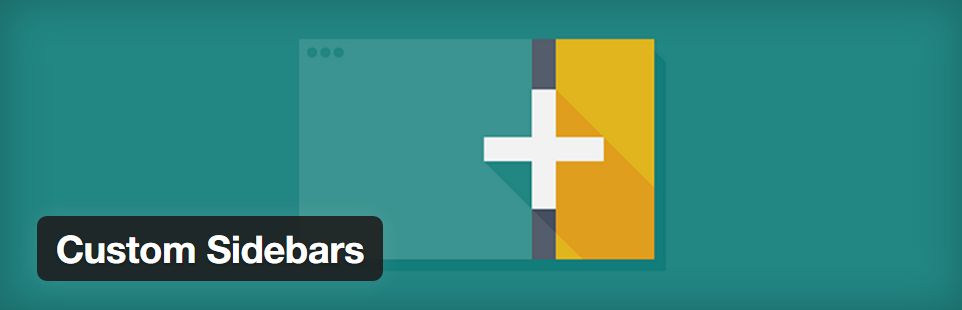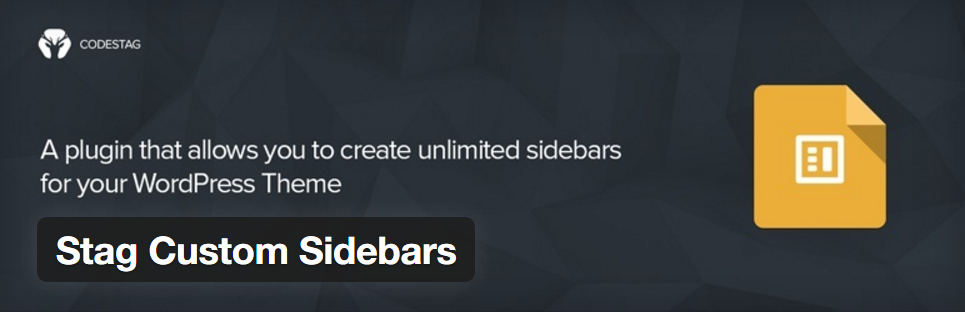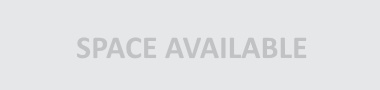Enhance WordPress Widget Functionality: Custom Sidebar, Widget Visibility Based on Date, Time Schedule & Page

WordPress developers add several different Plugins to customize how their sidebar looks and functions on the website. The default sidebar in WordPress does not support different widgets on different pages. However, several Plugins allow you to create, customize, and manage your sidebar in a multitude of different ways to further enhance the appeal and functionality of the website. Here are some of the most popular Plugins that you should install to further improve the WP sidebar.
#1. Widget Visibility Time Scheduler
If you want to control the time and day on which each widget should be visible on the sidebar, this is the right plugin for you. With the Widget Visibility Time Scheduler, you can set the weekdays and the period to show or hide a particular widget. If you want to enable this feature based on each weekday daytime, you have to upgrade to the Pro version of the Widget Visibility Time Scheduler.
Installation
- Go to Plugins on the WP Dashboard.
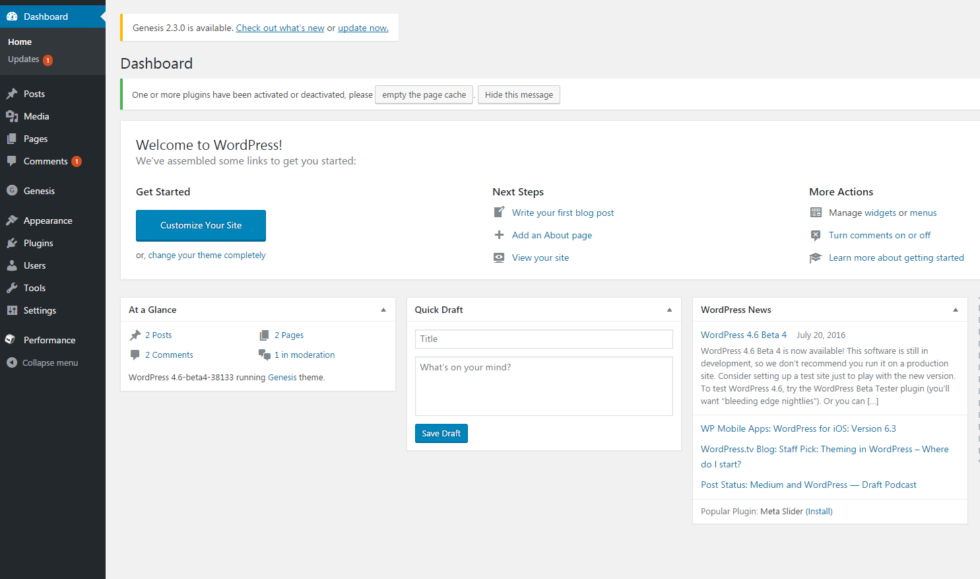
- Go to Add New and search for Widget Visibility Time Scheduler.
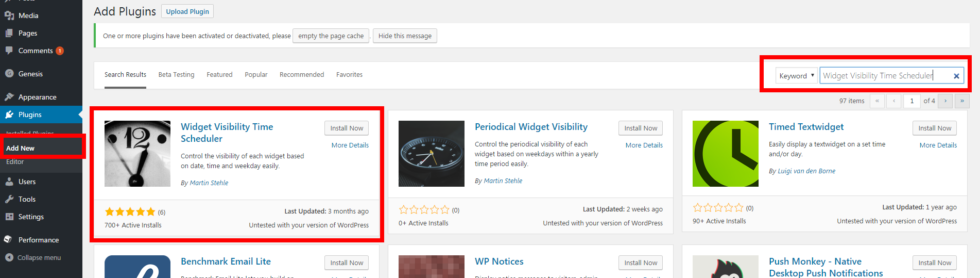
- Install the plugin, and activate it. In the Widget area, you could now see the scheduling options for all elements.
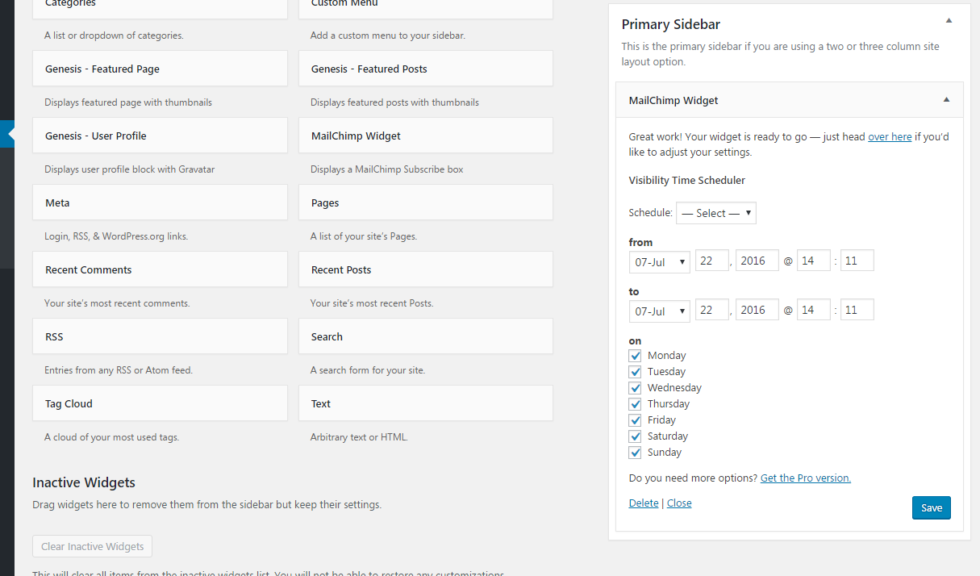
That’s it. The plugin is ready for use.
Required WP version: 3.5 or higher
Compatible up to WP version: 4.5.3
#2 Widget Logic
This plugin allows you to control where and how your widget appears on your website. To provide you with more control, a widget control filter is added to the root directory. This filter lets you control how your widgets look by tweaking the HTML code of the widgets to match the theme without editing the core code or adding any other plugin. An additional control field, called Widget Logic, is added to every widget that enables you to set the pages on which the respective widgets will appear.
- Go to Plugins > Add New > search for Widget Logic

- Install the plugin, and activate it. Once you are done, go to the widget area and you will see an extra control field called “Widget logic” with all widget elements. This field lets you control the pages that the widget will appear on. Visit here to see Widget logic codes.
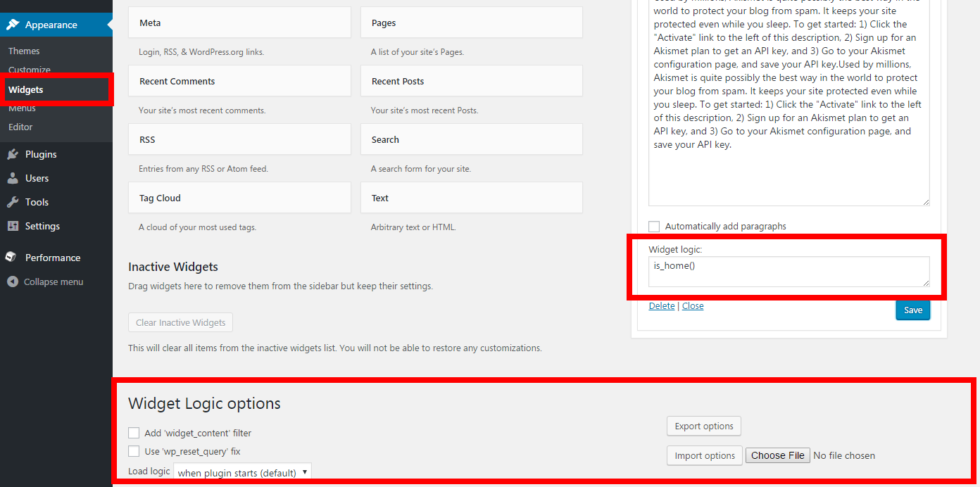
That’s it. The plugin is ready for use.
Required WP version: 2.8 or higher
Compatible up to WP version: 4.1.12
#3 Custom Sidebars
Custom Sidebars is a popular plugin for creating personalized widget areas. This plugin enables you to control the behavior of the widgets and select the pages on which they will appear on. It enables you to showcase customized widget configurations at any post, archive page, post type, category, or any other page on the website. If you want more features like cloning sidebars, setting up rules for the visibility of each widget, and several others, you have to upgrade the plugin to the Pro version.
Installation
- Go to Plugins tab of the WP Dashboard.
- Go to Add New and search for Custom Sidebars Plugin.
- Install the plugin, and activate it.
- Now in the Widget area you’ll see new options to Create a new sidebar etc.
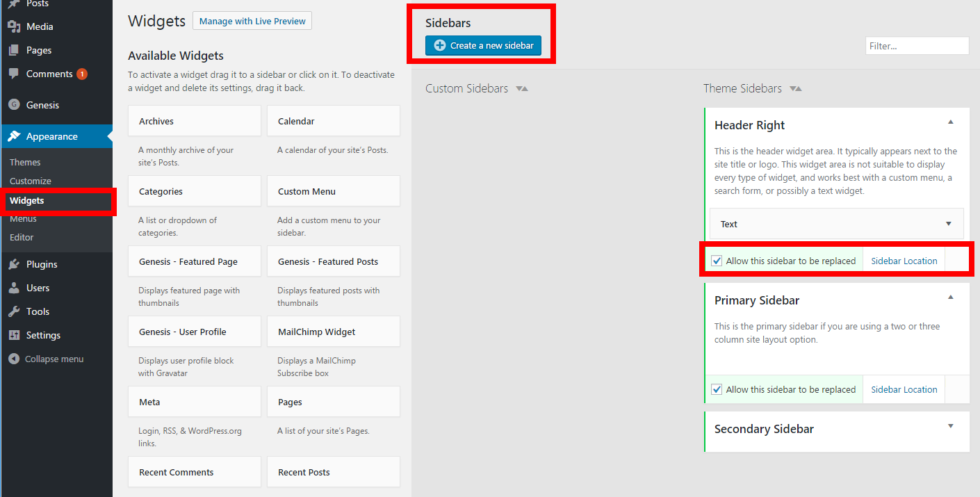
- You can now create new sidebars and add them individually to different pages.
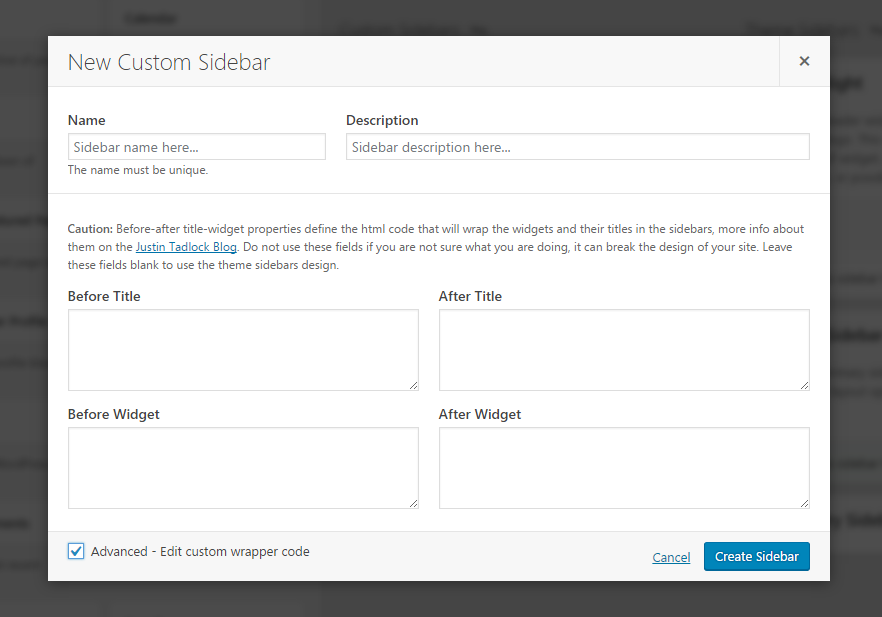
- Once you are done, it will show like the screenshot below
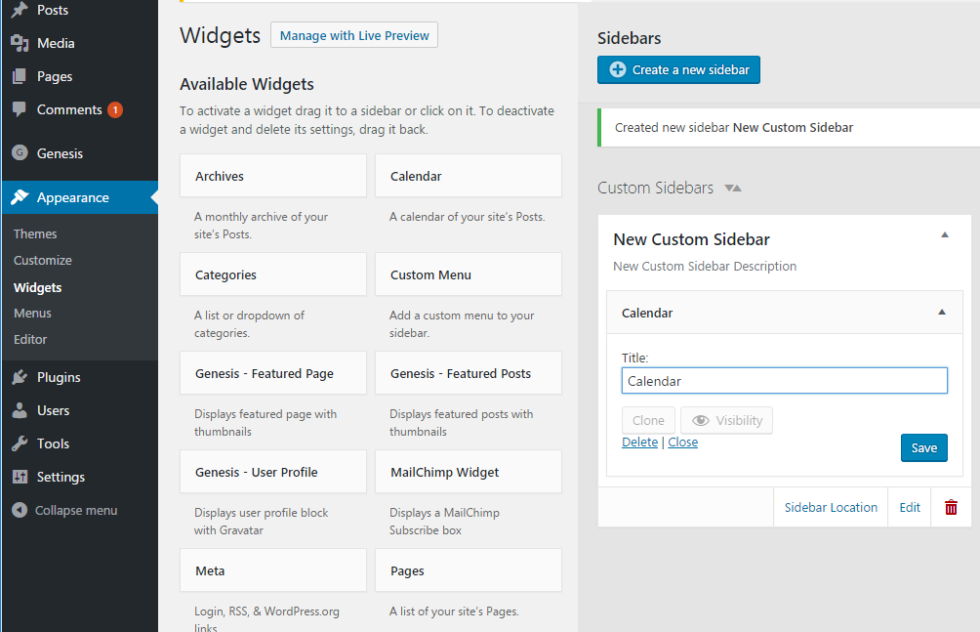
- Now on the pages you will have the option to choose your widget for that specific page
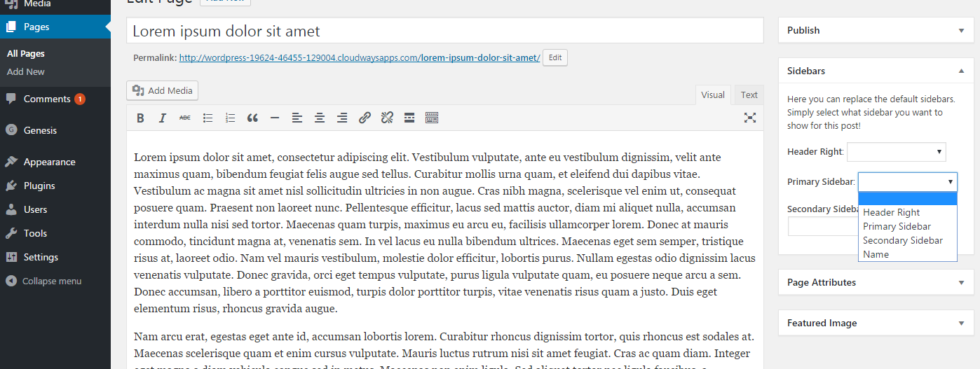
Required WP version: 3.3 or higher
Compatible up to WP version: 4.5.3
#4 Stag Custom Sidebars
With this plugin, you can create and use dynamic sidebars anywhere on the WP website with the help of shortcodes and IDs assigned to sidebars. To create a new sidebar area, Stag Custom Sidebars adds a button to the widget area, and you can use the new sidebar practically anywhere on the website.
Installation
- Go to Plugins tab on your the Dashboard.
- Go to Add New and search for Stag Custom Sidebars Plugin.
- Download the plugin, and activate it.
- That’s it. The plugin is ready for use.
- To see the plugin in action, go to the widget area and you will see the option to add a Custom Widget Area.
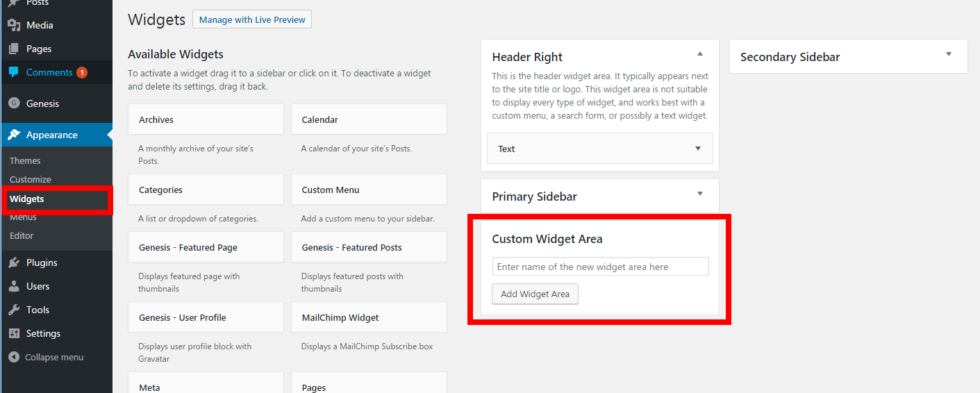
- Once you created a widget area, you get the shortcode for the custom widget, that can be used with any post or page to display the specific widget area.
Required WP version: 3.3 or higher
Compatible up to WP version: 4.5.3