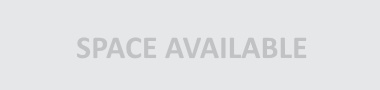Wordpress Performance Beginners Guide
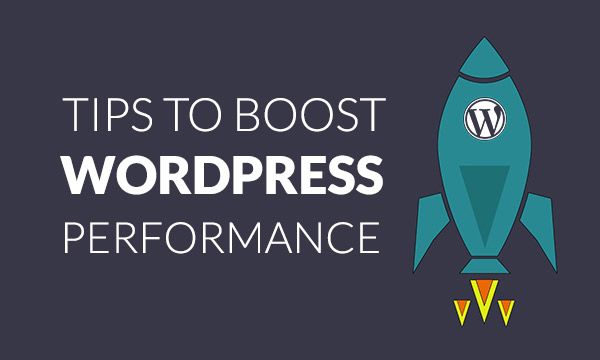
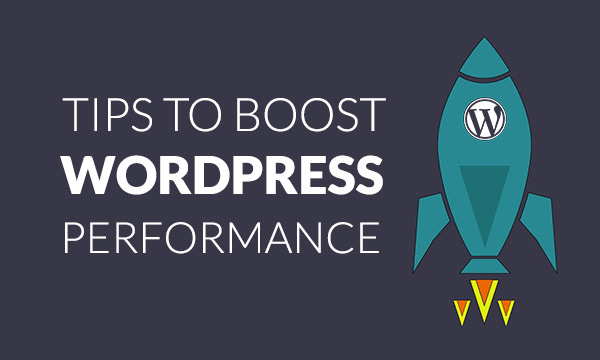
WordPress Performance Can Be Easy!
This WordPress performance beginners guide while being targeted at those new to WordPress could quite possibly come in handy even for the seasoned experts. For the beginners, it is easy to get caught up in the WordPress performance movement, and with the web packed full of recommendations on all types of techniques and plugins, it is easy to do more harm than good. For the semi-pro ones, the same can happen and you can actually end up with conflicting performance tweaks and techniques that actually slow things down.
WordPress Performance with 5 Steps
Step 1: Choose The Right WordPress Hosting Provider
Choosing the right WordPress Hosting is extremely important. You can have a highly optimized and tuned WordPress that should be very fast, but if the provider’s server is slow or badly setup, then it will not matter. If you do not want to suffer from a slow site and quite possibly unacceptable levels of downtime, look for a host with fast server response time (.2 to .5 second).
Make sure the website is well done and structured with good grammar and spelling, it should be served through https. If the provider has server level caching available, this will be a big bonus and helps greatly.
A few examples would be Litespeeds LScache, Varnish, Nginx. Talk with the staff prior to buying and ask some questions, make sure their response is fast, friendly, and informative.

LsCache is revolutionizing WordPress Hosting
Step 2: WordPress Caching
There are so many WordPress caches, and searching for “the best one” is going to lead you around in circles until you fall over from dizziness.
I will make it simple for the largest performance gain and the ability to handle the highest amount of traffic, there is no other choice than Litespeed WordPress Cache, nothing else comes close, and this includes Varnish and Nginx.
However, there is a catch, this plugin requires the provider to be using Litespeed + LScache, as well as some additional server configuration to support it.
Therefore, it is not that easy to find WordPress Hosting that provides this, but if you do, it is well worth it. The second choice is Rocket Cache, which is a paid plugin. However, it offers better performance than other free plugins and a plethora of options, the Rocket Cache guys have done a great job with it.

Step 3: Use A CDN
Using a CDN such as CloudFlare has many benefits not only for you but also for your visitors. It increases performance, lowers latency, and reduces the resources that your hosting account uses, it also lowers your transfer amounts. The CDN essentially will take your site and cache it. Then when a person visits, it serves them with your site from the datacenter closest to that person, this greatly improves the user’s experience. It can also block many common attacks on your site such as injection attempts, Cross Site Scripting, and even small DOS, and DDOS attacks.
Step 4: Optimize Images
I can not stress this enough, optimizing images makes a huge difference and with easy to use plugins such as WP Smush, EWW Image Optimizer, and CW Image Optimizer. There is no reason not to be taking advantage of this. You are not going to lose quality with these plugins 99% of the time so I would not worry about that as they offer lossless compression.
Step 5: Keep It Clean
There are so many WordPress plugins out there. It is easy to find yourself installing something new every week, or even every couple of days. It is easy to lose track of what plugins are actually required. Some plugins have virtually no impact on performance while others can have a very large impact. Here are a few tips on plugins and keeping things clean:
- Only use plugins that are really necessary.
- Deactivate and delete plugins as soon as it is not needed.
- Research plugins before you install them! Some plugins are badly done or have known issues which you will see in their comments.
- Only add 1 plugin at a time. After adding a plugin browse, see if there has been anything broken or a new performance issue.
Conclusion
Following these 5 tips as a base will not only keep your WordPress site light and fast, but also increase its security and resistance to being hacked. Take your time and make sure you know what you are adding, and what the repercussions may be.